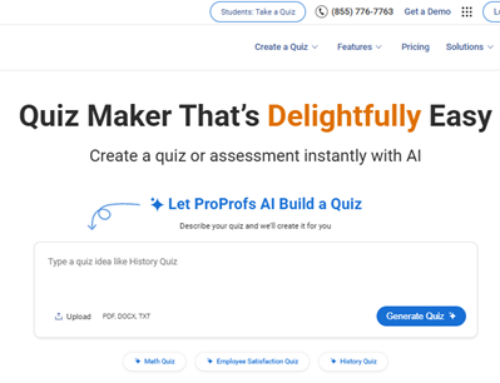Image to Base64 Converter
Have you ever found yourself tangled in the mess of broken image links in an email campaign or website? Or spent way too much time trying to embed an image directly into your code or JSON file? If the answer is yes, you’re not alone—and you’re definitely in the right place.
Base64 encoding might sound like a term reserved for tech geeks and developers, but it’s actually a powerful and simple solution for many everyday digital challenges. And with tools like WriteCream’s Image to Base64 Converter, it’s now easier than ever to convert images into clean, reliable Base64 code—no tech skills needed.
Let’s walk through what this means, why it matters, and how you can do it in seconds.
What is Base64, and Why Should You Care?
At its core, Base64 is a way to encode binary files—like images—into plain text. This means instead of linking to an external image file in your HTML, CSS, or email code, you can embed it directly as a text string.
Sounds simple, but the benefits are massive:
-
No more broken image links
-
Faster web performance by reducing HTTP requests
-
Better image security and reliability in emails
-
Cleaner and more portable code
Whether you’re a developer, email marketer, designer, or even a student building your first website, Base64 can make your life easier.
Why Choose WriteCream’s Image to Base64 Converter?
So, why go with WriteCream’s tool when there are tons of Base64 converters out there?
Here’s why WriteCream’s Image to Base64 Converter stands out:
- Fast & Frictionless
Time matters. With WriteCream’s converter, your image is processed instantly. Just upload your image, and boom—you get your Base64-encoded output in seconds.
- Beginner-Friendly
You don’t need to be a coder. The tool is incredibly user-friendly. Just drag and drop your file, and it handles the rest. No confusing settings or steps.
- Completely Free
There’s no catch here—no signups, no watermarks, no usage limits. It’s 100% free, which makes it perfect for both professionals and casual users.
- Safe and Private
WriteCream values your privacy. The tool doesn’t store or access your images. Everything happens in-browser, so your files stay with you.
How to Use WriteCream’s Image to Base64 Converter (It’s Super Easy!)
Here’s how simple it is:
-
Visit the Tool: WriteCream’s Image to Base64 Converter.
-
Upload Your Image
Choose your image file (JPG, PNG, SVG, etc.). The tool supports most common image formats. -
Copy the Base64 Code
Instantly, you’ll see the encoded string. Just copy it and paste it into your HTML, CSS, or wherever you need it.
That’s it. No installations. No confusing setup. Just instant results.
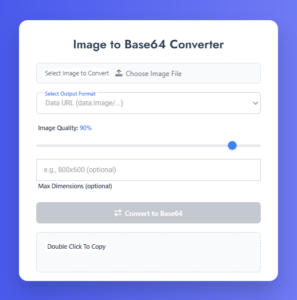
Real-World Use Cases: Who Can Benefit?
You might be wondering, “Is this tool really for me?” Spoiler: Yes, it probably is. Here’s who’s using Base64 conversion regularly:
-
Web Developers: Embed logos, icons, and small assets directly into CSS and HTML for faster page loads.
-
Email Marketers: Ensure images appear consistently across all inboxes without depending on external links.
-
UI/UX Designers: Use Base64 images in prototypes and previews for seamless sharing.
-
Mobile App Developers: Transmit image data via APIs or embed assets in-app.
-
Bloggers & Students: Keep personal projects simple and functional, without worrying about image hosting.
Take Control of Your Images — The Smarter, Faster Way to Encode
In a world where speed, consistency, and reliability are key, Base64 encoding offers a clever solution—and WriteCream’s Image to Base64 Converter makes it dead simple to use. Whether you’re sending out your next newsletter, building a fast-loading website, or just want to keep things tidy, Image to Base64 Converter can make a world of difference.
And the best part? You don’t need to download anything or sign up. Just visit the tool, upload your image, and get your code.