People often use images to share information since they are simple and quick to use. However, storing this image-based data neatly as a Word file is challenging.
And if you’ve been through this challenge and are looking for a solution, you’ve come to the perfect place. In this article, we’ll look at the simplest way to convert photos into Word files.
Quick Way to Convert Images into Word Files
Given below is a step-by-step guide that you can follow to quickly convert your images into Word files. We will begin by finding the right tool.
Choosing the Right Tool
The simplest and quickest way to convert your images into Word files is by using online tools. There are various JPG to Word converters available online that are specifically designed to convert images into Word files.
They use the latest technology to analyze the image and convert it into a Word file. However, blindly choosing a converter will do you no good. Look for specific requirements in various tools so that you can find the right one. Only select the tool that:
- It is user-friendly.
- Requires no registration.
- Offers batch processing.
- Can process low-resolution images.
- Supports multilingual images.
By following these requirements, you can find a tool that will convert your images without losing any information or messing up the image format. For your convenience, we recommend using the Image to Word Converter tool by imagetotext.io to convert images into Word files.
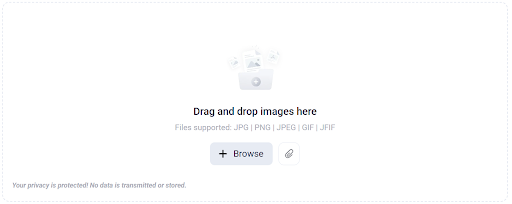
We recommend this tool because it meets all the requirements written above. Of course, you can look for other tools to find the one that aligns with your requirements.
Upload Image
The converter tools offer simple options to upload images to the tool. These are
- Drag-and-drop option.
- Upload the image from local storage.
- Paste the image URL.
The online converter allows batch processing. You can upload 100 images per submission. What follows next is even simpler.
Conversion
Once you have uploaded the image or images, click on the convert button.
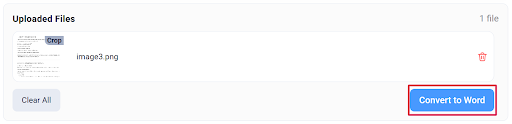
From here, the tool uses its advanced technology to analyze the image and convert it into a Word file.
Download the File
Once the tool converts the image or images, you can easily download the Word files. Just click on the download button along with the converted file.
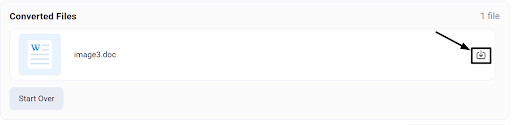
Once you click on the download button, you will have the file saved in your local storage as a Word file.
In the lower left corner, you can see a “Start Over” button. By clicking on this button, you can clear the previous conversion and start over for new conversions.
Tips for the Tool
Here are a few tips to keep in mind when using the online tool to convert images into Word files:
- Use high-resolution images to generate accurate Word files. With low-resolution images, there might be chances for errors.
- Use the tool with a strong internet connection.
- The tool offers batch processing. You can convert 100 images per submission.
- The converter is a multilingual tool that supports 19 different languages.
- There is a limit to the total number of images you can convert through the tool. Of course, you can improve these numbers with different premium plans of the tool.
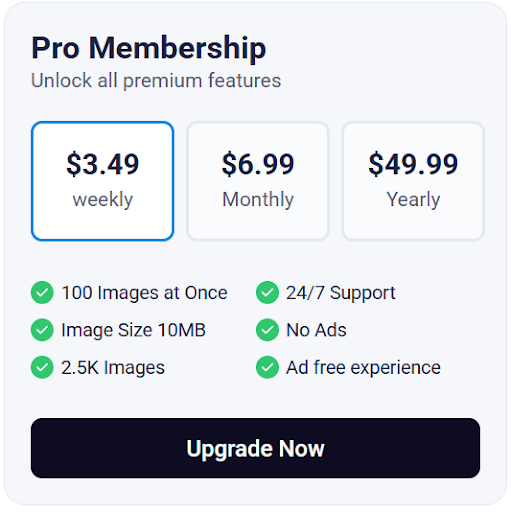
Conclusion
As you have read above, converting images into a Word file is no longer a complicated task. Various JPG to Word converter tools can easily convert your images in just a few clicks. As long as you utilize the online tool, you will be able to work more efficiently and smoothly.
