Edit, Convert & Enhance Images with WriteCream AI's Image Converter Tool
Easily edit, convert, and optimize images in any format—JPG, PNG, WebP, SVG, and more with WriteCream AI’s all-in-one toolkit. Resize, compress, remove backgrounds, add watermarks, or batch process files—all while preserving quality. Fast, secure, and 100% free!
Image Editing Tools
Everything you need to work with images in one place
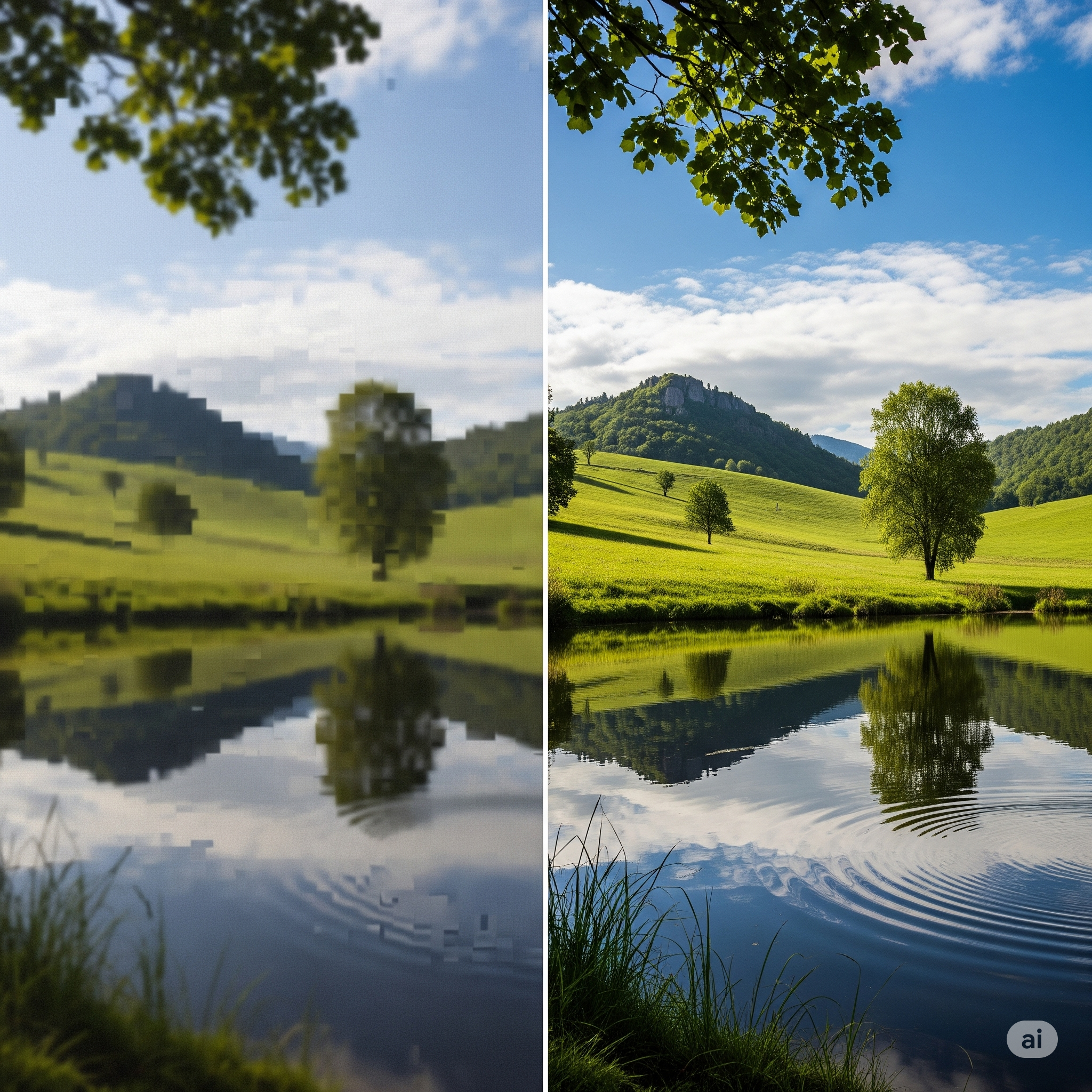 Image Enhancer
Image Enhancer
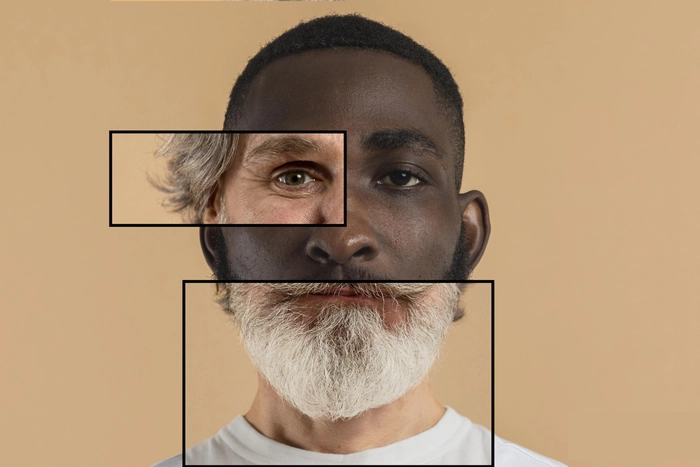 Image Combiner
Image Combiner
 Remove Object
Remove Object
 Image Weather Editor
Image Weather Editor
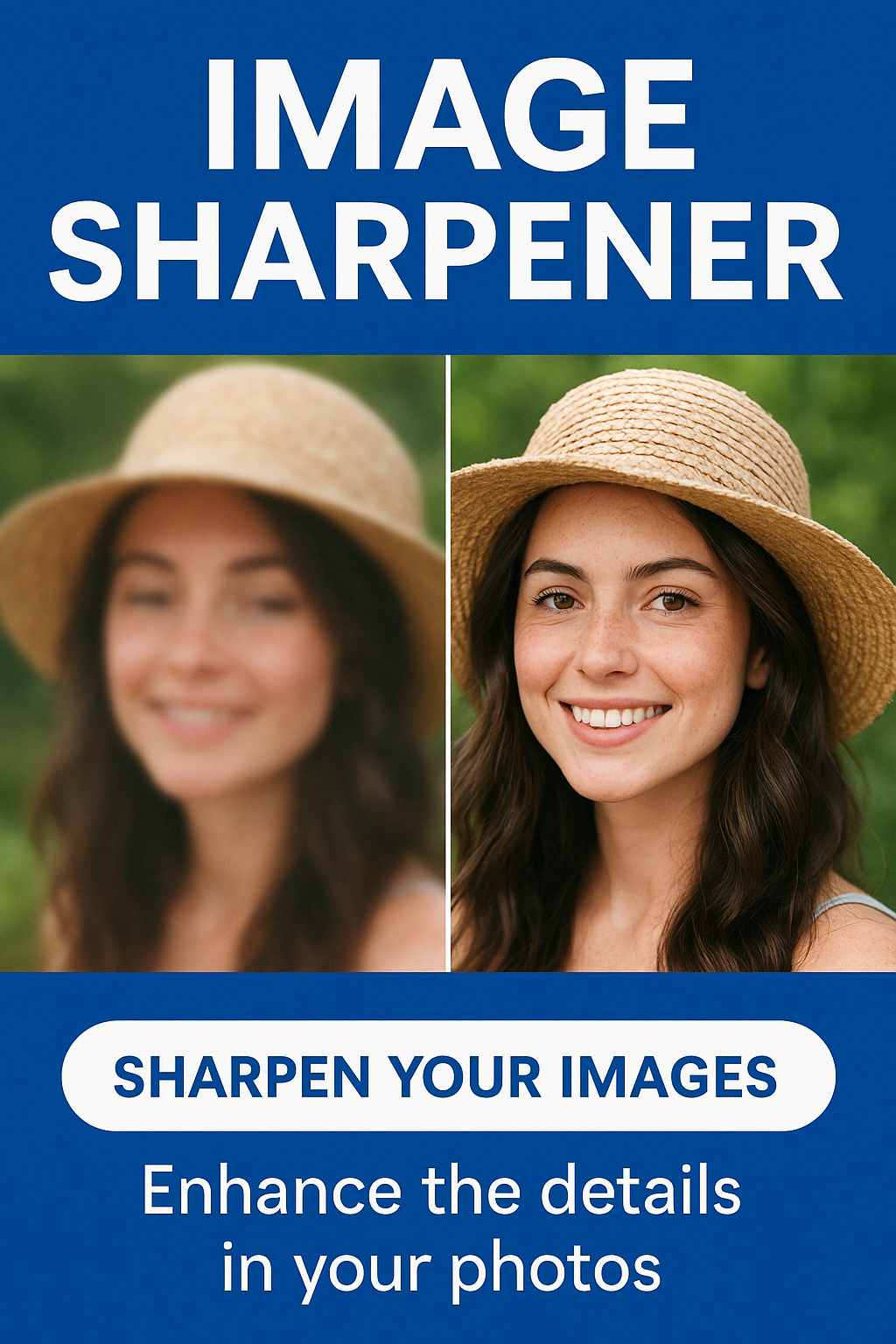 Image Sharpener
Image Sharpener
 IMAGE UNBLUR
IMAGE UNBLUR
 BACKGROUND REMOVER
BACKGROUND REMOVER
Remove backgrounds from your images with our free online tool.
Try NowWhy Choose WriteCream IMAGE CONVERTER?
WriteCream Image Converter is the ultimate solution for all your image management needs. Here's why it's the best free image converter available:
How to Convert Images in 3 Simple Steps
Convert your files to different formats quickly and easily with these simple steps
Upload Your File
Upload your file to the platform. We support various file formats, including IMAGE, Word, Excel, and more.
Choose Your Settings
Choose your settings for the IMAGE. You can choose the page size, orientation, and more.
Download Converted Image
Download your images in any format—high-quality JPG, PNG, PDF, or WebP. One-click export, no watermarks, full resolution—100% free!
Master Image Conversion & Editing
Explore our resources to optimize visual content using WriteCream AI's Image Converter & Editor.
10 Creative Ways to Use Background Removal tool for Images
Let’s get one thing straight—background removal isn’t just some fancy trick reserved for graphic designers or marketing pros. Nope. It’s for everyone. Whether you’re building your personal brand, jazzing up your school project, or just trying to make your cat look iconic on a birthday card—cleaning up an image’s background opens up way more possibilities than you’d think.
Read Use of Background Removal toolEffortless editing how to remove unwanted object from photo with writecream
In today’s world of digital storytelling, a picture can say a lot. But those perfect shots can easily be messed up by unwanted things like people popping up in the background, signs, or random wires. In the past, fixing these problems meant mastering complicated software. Now, thanks to Writecream’s AI photo editor, making those tweaks is simple and quick, no matter your skill level.
Read Effortless EditingUnlocking Clarity—How the Writecream Image Unblur Tool Transforms Your Photos
Seeing foggy photos is frustrating for just about everyone. Whether it’s a unique family picture, a vital photo for your company, or a treasured old shot, not being clear enough can decrease the worth and look of your images. Thanks to the Unblur Tool on Writecream, people can easily restore pictures to their original form—no skills needed.
Read Writecream Image Unblur Tool TransformationKey Features of WriteCream AI's Image Converter
Batch Conversion
Convert 100+ images between formats like PDF/JPG/PNG in one click—resize, rotate, or compress them all at once. No manual edits needed!
High-Quality Output
Convert images/files without compromising quality—maintain 300dpi resolution, exact colors, and vector sharpness for professional portfolios and print-ready outputs.
Advanced Editing
Precisely crop, rotate, and color-correct PDFs—adjust DPI, fix skewed scans, and match brand colors perfectly for print or digital publishing.
Cloud Integration
Save converted files directly to Google Drive or Dropbox—auto-organize in shared folders with version control for seamless team workflows.
Preserve Transparency
Flawlessly preserve transparency in PNGs/PDFs—convert logos, icons, and layered graphics with perfect alpha channels for print and digital use.
Who Can Use Our Image Converter?
Students
Perfect for students! Convert lecture slides, research papers, and assignments to different formats—preserve formatting, highlight text, and share study materials effortlessly. Free and secure
Professionals
Perfect for professionals! Convert contracts, reports, and presentations to different formats while preserving fonts, tables, and layouts—edit, annotate, and securely share in one click.
Businesses
Transform business workflows—convert contracts, reports, and financial data to different formats with perfect formatting, team annotations, and secure cloud sharing in seconds.
Content Creators
Perfect for designers! Convert sketches, mood boards, and portfolios to different formats—preserve colors, vector graphics, and layouts with pixel-perfect precision every time.
Frequently Asked Questions
Is WriteCream Image Converter free?
Yes! WriteCream Image Converter is completely free to use. You can convert, merge, or edit images from various formats (JPG, Word, Excel, etc.) without watermarks, hidden fees, or registration. Enjoy unlimited high-quality image processing.
Can I merge multiple files into one different format?
Absolutely! Combine unlimited files (PDFs, images, Office docs) into a single different format. Drag-and-drop to rearrange pages, add bookmarks, and maintain perfect formatting - all with our free online tool.
Are my files safe?
Your security is our priority. We use 256-bit encryption, automatic file deletion (within 1 hour), and GDPR-compliant protocols. No human ever accesses your documents - processing is 100% AI-powered.
Does it work on mobile?
Yes! Our web-based tools work perfectly on all smartphones and tablets. Enjoy the full experience with mobile-optimized controls for uploading, editing, and sharing different formats on the go.
What file formats can I convert to PDF?
We support 20+ formats including JPG, PNG, Word (.docx), Excel (.xlsx), PowerPoint (.pptx), HTML, and even scanned documents. All conversions preserve your original formatting and image quality.
Is there a file size limit?
Free users can process files up to 50MB. Need more? Our premium plan supports files up to 500MB with priority processing. All plans include unlimited conversions.
Can I edit image text after conversion?
Yes! Our image editor lets you modify text, fonts, and images directly. For scanned documents, our OCR technology extracts editable text while preserving the original layout.
How do I share my processed different formats?
Download files directly or generate shareable links (expire after 7 days). Premium users get permanent cloud storage and team collaboration features.
Do you offer batch processing?
Our premium plan includes batch conversion for up to 100 files simultaneously, with automated naming and folder organization to save you hours of work.
Can I password-protect my different formats?
Yes! Add passwords, permission restrictions, and even expiration dates to your PDFs. All security features are available in both free and premium plans.