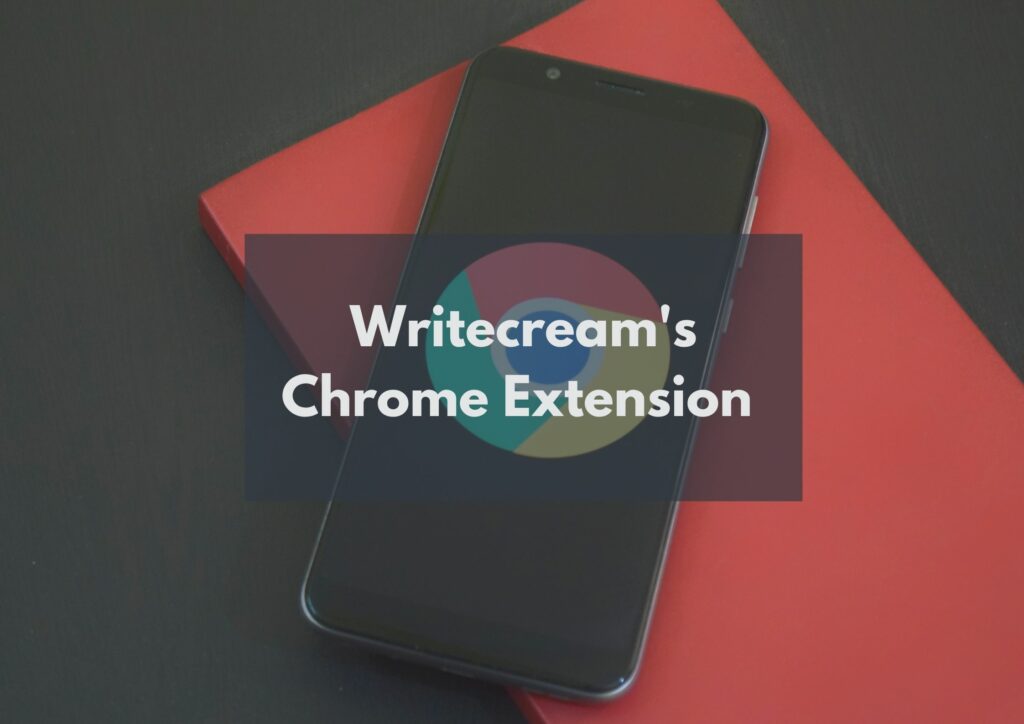
Whether you’re a blogger or a content creator, you might find yourself in need of a new and interesting idea to write about. If you’re looking to create content at the blink of an eye, this blog post will show you how you can get started with Writecream, an AI powered tool that helps in creating tons of content in seconds. You can start with a phrase, a keyword, or an idea. In the nick of time, you can have a whole new web page, blog post, blog entry, or e-book. If you are looking for content, THIS IS YOUR SAVING GRACE.
In this blogpost, you’ll also see how you can use this tool by adding its chrome extension to your google account.
So let’s get started!
Email Personalization
Step 1.
Add the chrome extension of Writecream to your google account using this link: https://chrome.google.com/webstore/detail/writecream-ai-powered-wri/aabfjmnamlihmlicgeoogldnfaaklfon
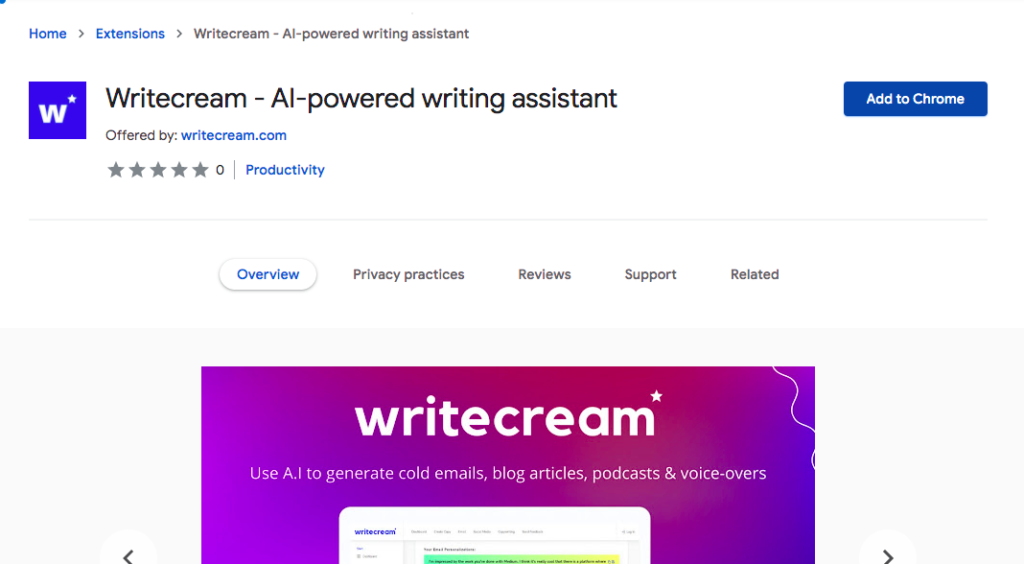
Step 2.
After adding the chrome extension, head to the extensions’ symbol at the top-right corner of your screen. Click on the added extension and the window will appear like this:
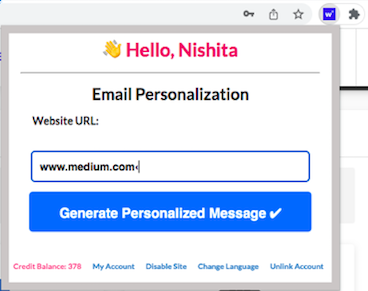
Enter the website URL for which you want to generate a personalized message and click the Generate button.
Your email icebreaker would be ready in seconds.
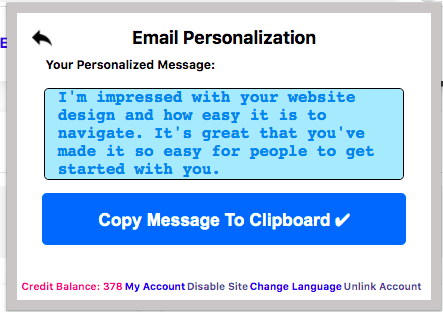
With Writecream you can generate personalized email icebreakers in just 2 simple steps.
Not only this, you can also generate personalized messages for LinkedIn.
Here’s an example:
LinkedIn Personalization
Step 1.
Login to your Linkedin Account and click on the extensions’ symbol at the top-right corner of your screen.
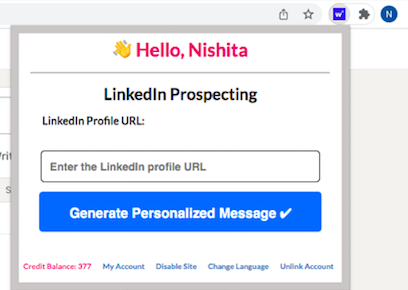
Step 2.
Enter the profile URL for which you want to generate a personalized message. Here I entered the LinkedIn profile URL of Bill Gates.
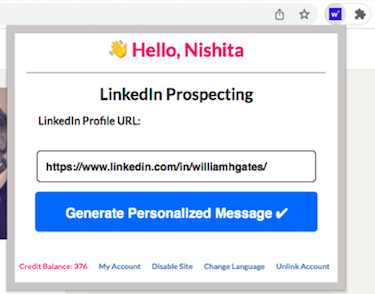
Click on the generate button and here’s the output:
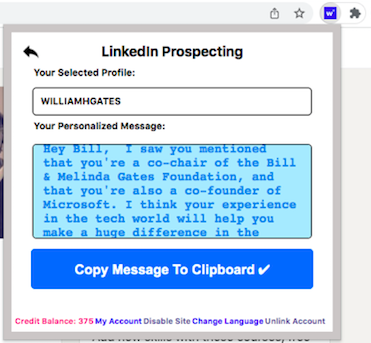
Here’s how you can generate Email and LinkedIn icebreakers with the help of Writecream’s Chrome Extension!
Wait Wait Wait!!!!
Here’s a surprise!
The chrome extension also integrates with Google Documents!
Let’s check HOW!
Google Doc Integration
Step 1.
Open Google Docs and a small symbol of Writecream’s logo would be displayed at the bottom-right corner like this:
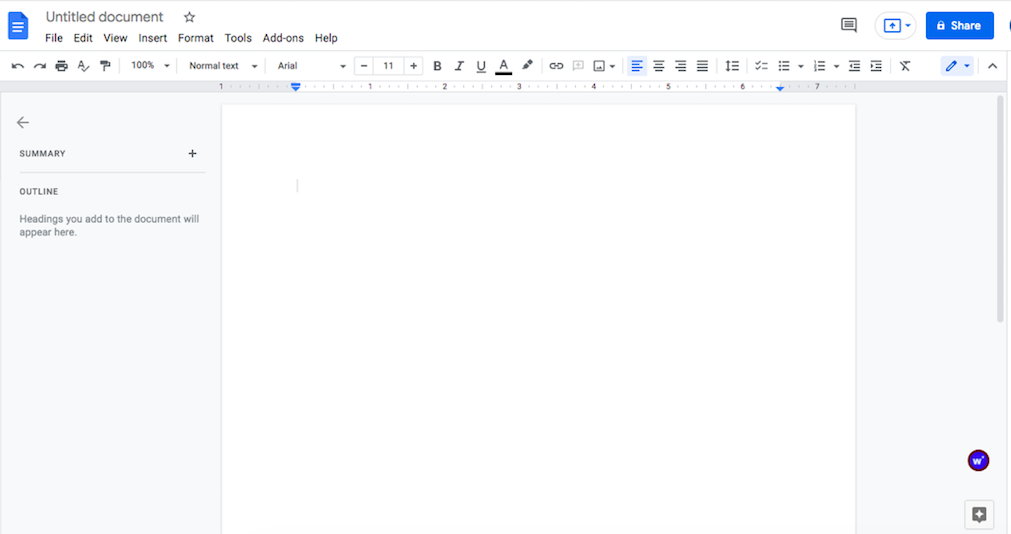
Step 2.
Click on the Writecream symbol and it will display the use case section like this:
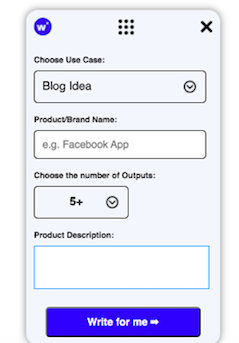
From the dropdown button you can choose any use case of your choice.
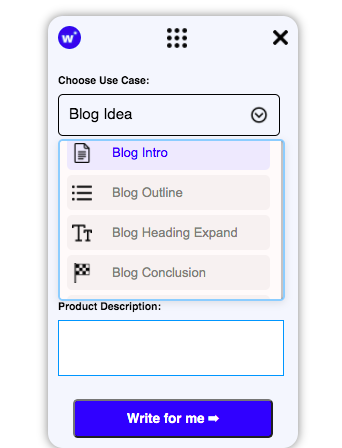
Step 3.
Let’s choose the Blog Intro use case for the blog title “Writecream: One-Stop Solution”.
Enter the Brand name and a short description in the box and click the ‘Write for me’ button.
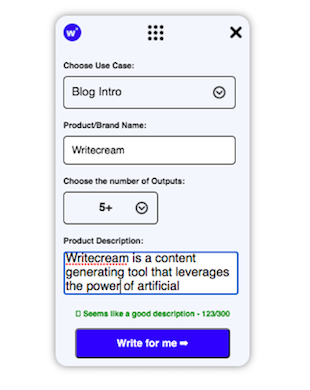
Here is the output generated:
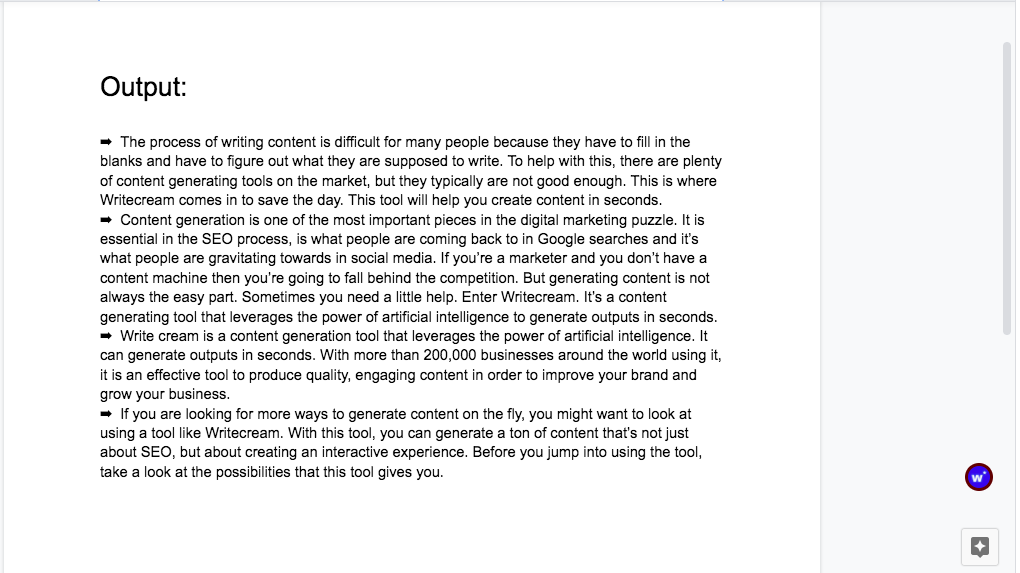
The content will automatically appear on the document page. You can choose other use cases to complete your blog article.
Besides Google documents, the Chrome extension also works with any place where you have to enter some piece of text such as WordPress, Blogger, Gmail, Outlook, Grammarly, Facebook, Twitter, etc.
Here’s a sample image of how this works on Gmail:
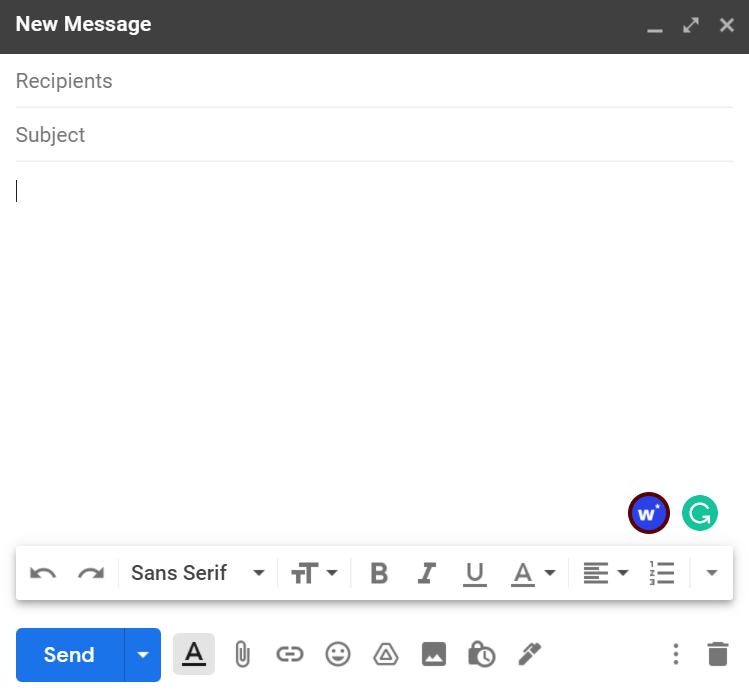
You just need to click on Writecream’s logo and the whole process is the same as it is on Google documents.
You can use the Chrome extension and create content within seconds using these simple steps!
Isn’t it amazing?
The chrome extension feature of WriteCream helps in generating content in minimum time and with maximum efficiency!
Add WriteCream to your Chrome and try it NOW!
Still unsure? See a video tutorial here at WriteCream’s Youtube

